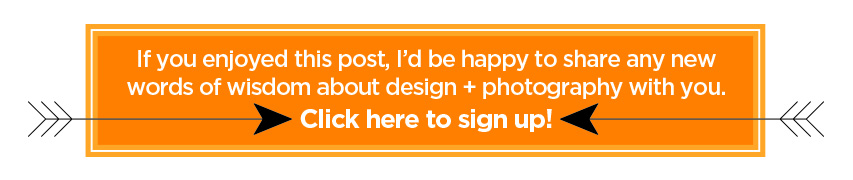Tracing (recreating) a logo image is one of the most fun and challenging games in graphic design!
Have you ever been given a jpeg (raster) logo when you really needed a pdf (vector) file so you can resize or modify the logo for your purposes?
You’ll need to know how to trace an image in Illustrator:
- Maybe you need to make a white version of the logo to reverse it out of a dark background
- Maybe you need to change the wording, or add some wording to the logo
- Maybe you need to separate the logo from its background
So you’re going to need a vector file. That silly jpeg just won’t do! For a refresher on raster vs. vector files, follow Wonder Woman and Buffy in this blog post.
If it’s the logo of a large or publicly-traded company there are some sneaky ways to track down vector files of their logos, but what if it’s a smaller organization?
You’ll have to trace/recreate the logo on your own from the jpeg you receive or copy from a website.
Recreating an existing logo (tracing an image) in Illustrator is a great test of your design skills:
- How well can you identify typefaces?
- Do you know how to identify the make-up of various colors so you can recreate a logo?
- How well can you use the Bezier pen tool to trace the shapes?
- How good are your geometry (yes, I said geometry!) skills so you can identify shapes and lines and use Illustrator’s shape tools to easily recreate them?
Don’t worry — I’ll show you how the process for tracing an image works step by step with a couple simple logos.
I’ll assess the logo I was given and walk you through my thought process in Illustrator to show you how I trace an image and recreate raster logos into vector format.
These two examples are for school districts and they are fairly simple — a great place to start.
Follow along and see how this works …
The first image to trace is text only: