Hey y’all — we might have reached the selfie promised land with portrait mode on the iPhone X! Have you tried it yet? You can get a soft-focus background while seeing what you’re shooting! This is also a Pixel 3 phone feature, but my examples and screen captures are from my iPhone X.
Grab your iPhone and try this stuff with me. If you want a quick reminder on some selfie tips like looking into the light, read my blog post 8 Tips to better stress-free selfies.
Did you get a cheaper iPhone wondering why anyone would spend top dollar for the X? I’ve seen people ask friends on Facebook about this, so let me tell you more than you want to know about why it’s worth it IF you like taking photos — better photos, easier photos.
Portrait mode selfies are a great reason to go X! The other reason is the second lens on the back side which lets you zoom to 2x optically and do pretty nice macro shots … but that’s not today’s topic. Back to the selfie!
When documenting our own fabulousness (is that a word?!?) …
🌞 We want to be well lit (preferably natural light, but not in direct sun)
🧚♀️ We want to be evenly lit for smoothest, glowing skin
🕯 Some of us want to be side lit for more drama!
🔦 We want the photo to highlight the subject (me!) and let the background go soft with a nice bokeh effect
📱 We want a camera phone that can make us look like we’re living a fabulously exciting life haha
🧚♀️ We want to be able to change our minds later about the lighting mode we chose … because we’re creative and like flexibility
As far as I know selfie portrait mode is available on all iPhone X models; in these examples I use my 2017 iPhone X (the original X). If you have an 8 Plus you have portrait mode with your rear-facing camera, but not the selfie cam. (This post is specifically about the selfie cam.)
Ready to take your phone photo editing to the next level? Get free instant access to my step-by-step PDF guide for editing photos, using cocktails as our model!

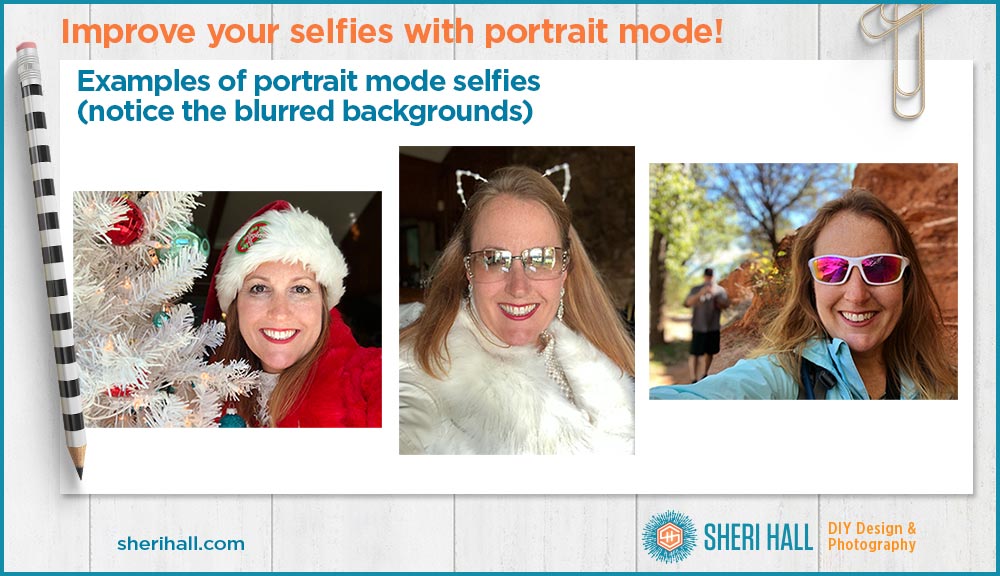
Portrait mode selfie: How do you use it?
After launching the native camera app, you click the reverse camera button at the bottom right (just as you would for a normal selfie). Then choose the Portrait setting (just to the right of the default photo setting above the shutter button).
Now you’re looking at yourself with a slightly fuzzy background (hopefully). There should be a cube at the bottom that says “Natural Light.” Also notice there are 4 yellow corners that are tracking your face. When you’re happy with the composition, click the big round white button at the bottom to take the photo.
If you are not within 3 feet of the phone, the iPhone will tell you to place the subject within 3 feet. This should be pretty easy unless you have crazy long arms!
In addition to softening the background, the iPhone is playing with the lighting on your face; this changes from mode to mode (examples below).
So how is this portrait-y? Well, when you want the viewer to look at you and not the busy background behind you, it’s nice to soften the background so it’s less distracting and lets you be the focus of the photo. Also, it’s nice to have skin glowing and soft in a portrait, at least for us ladies with a few, (very few) fine lines.
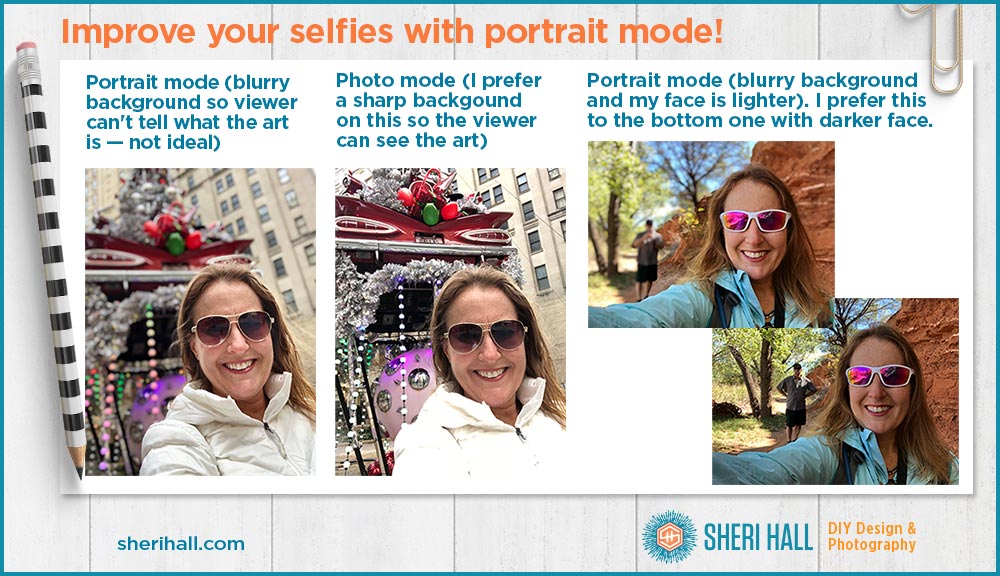
Portrait mode selfie: How does it work?
The more you play around with it, the sooner you’ll figure out that the software of the iPhone X is digitally assessing what is you and what is not you, i.e. the background. It attempts to keep you in focus and blur your background (with the software, not the camera). If you have long, curly, fluffy hair, it might have trouble distinguishing between you as the foreground and the background. This is why some portrait mode selfies end up with blurry hair. It’s a minor quibble, but something to keep an eye on.
It will have an easier time separating you from your background if you are farther away from it. If you are standing in front of a wall, take a few steps away from the wall before you shoot.
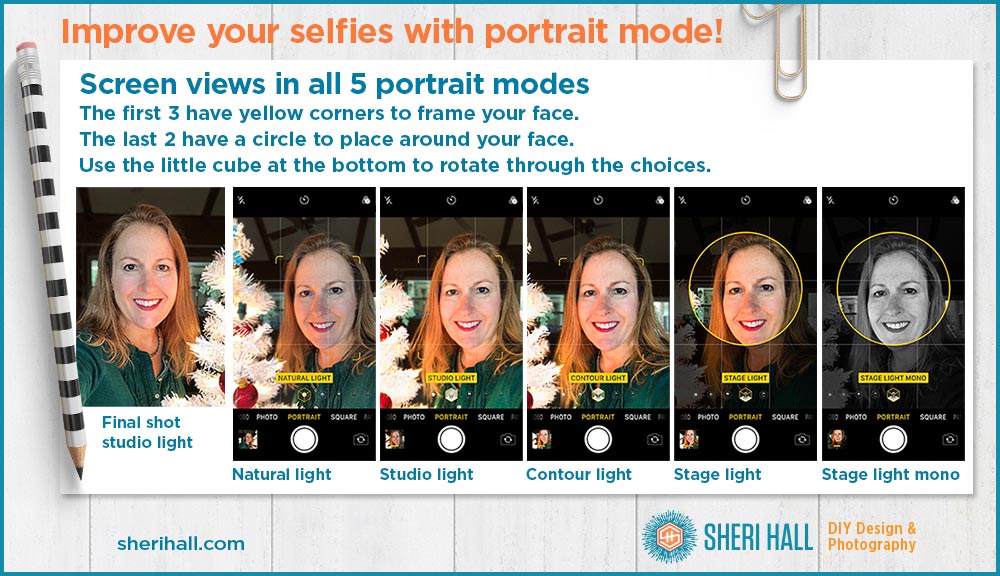
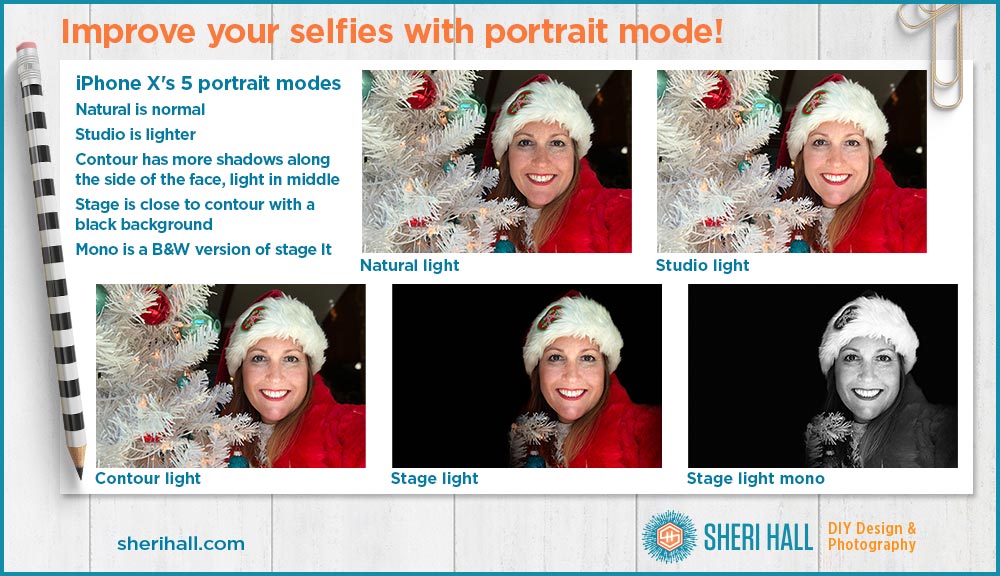
Portrait mode selfie: 5 lighting modes
We just talked about natural light because it’s the default setting in the portrait mode options. Let’s look at the other 4.
If you put your finger on the cube and move it left, you’ll see some other options come up. The first one is Studio Light. Rotate to that one and release your finger from the screen. Take a photo. This is a little lighter; if you’re already well lit, you might look a little blown out.
The next one is Contour Light. It looks a little darker in the shadows.
The next one is Stage Light. The first thing you notice is the circle that comes up. Put your face (or whatever you want lit in the circle). Shoot it. Your shot ends up with you against a black background. Pretty cool and a little dramatic.
The last on his Stage Light Mono, which is similar to stage light, but turns your photo black and white. The circle is still here. This shot ends up with a black and white photo of you on a black background. Even more dramatic!
I prefer to stick to Natural Light or Studio Light because I think it makes my skin look a little smoother and hides my oh so faint wrinkles better, hahaha.
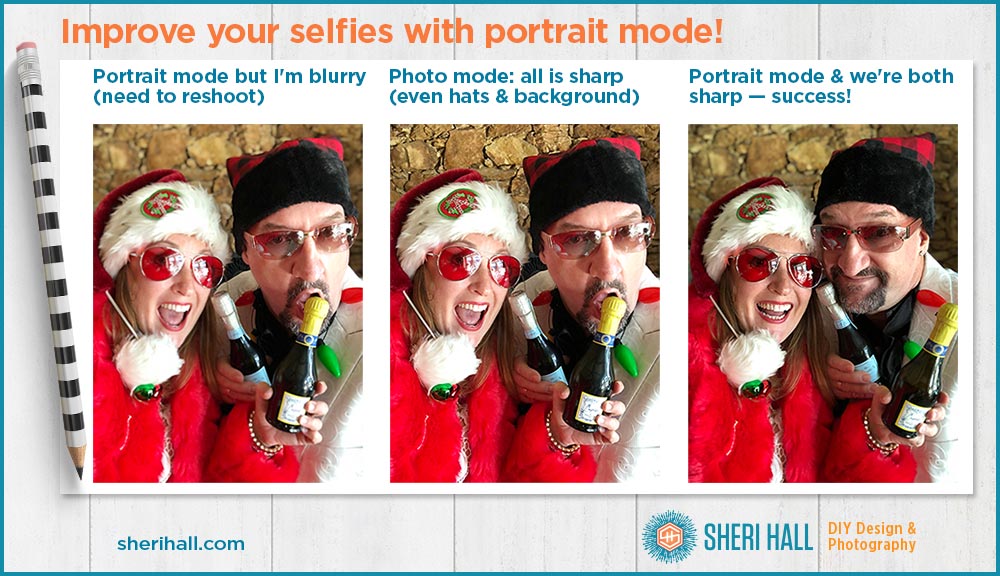
Portrait mode selfie: What about taking a photo of more than one person?
Portrait mode selfie is mostly meant for single selfies of humans, not ussies. The yellow corners will track a human face over other things in the shot. I tried putting my cat in my selfie shot and the iPhone X wasn’t having it. Poor Harrison 🙁
What about 2 humans? It’s a little tricky. Because of the calculations happening in the software of the iPhone X, the phone may focus on one of you and leave the other one slightly blurry. To try to get both of you in portrait mode, make sure both your faces are the same distance from the camera lens. If not, the person farther away will end up blurry. The farther away you are, the blurrier you’ll be.
After you take your selfie, be sure to assess the focus of everything and make sure it’s what you want. If not, try again! If worse comes to worse, you can undo selfie mode after the fact and get both of you back in focus. Read on for details on that …
Portrait mode selfie: How to undo it or edit later
OK, saving the best for last here … Since all this portrait mode stuff happens in software, it makes sense that you can come back to it later and change the mode or remove the mode, right? Sure enough, you can. As far as I know, you cannot go in the reverse direction, i.e. turning a regular photo into a portrait mode photo.
If you take a photo in Portrait mode and decide you don’t want the blurred background, you can remove it like this (or change it to another lighting mode).
- Select the photo that you want to change in the Photos app on your phone
- Tap edit at the top right
- Tap portrait at the top of your screen (if it’s yellow, portrait mode is on; if not, it’s off)
- You can also change the lighting effects by scrolling through them at the bottom of the screen and going back to a different one.
If you change your mind you can go back and re-add Portrait mode effect by going back to Edit and tap Portrait again.
As usual with creative endeavors, you really need to play around with this stuff. Experiment with the different modes and how you’re lit. Try standing in a window on sunny or cloudy day so the light is not directly on your face, but you’re well lit. For more drama, rotate so you are lit from the side rather than the front.
Now — go shoot some badass selfies!
Ready to take your phone photo editing to the next level? Get free instant access to my step-by-step PDF guide for editing photos, using cocktails as our model!

Sheri Hall
Entrepreneur, graphic designer, photographer, cookie-baker

👀 Facebook – DIY Graphic Design + Photography
📷 Instagram – boxy fun with graphic design + margaritas + life adventures
📧 Email sheri @ sherihall dot com
“Those who say it can’t be done should get out of the way of those doing it …”
If you enjoyed this post on portrait mode selfies, share and comment please =)

