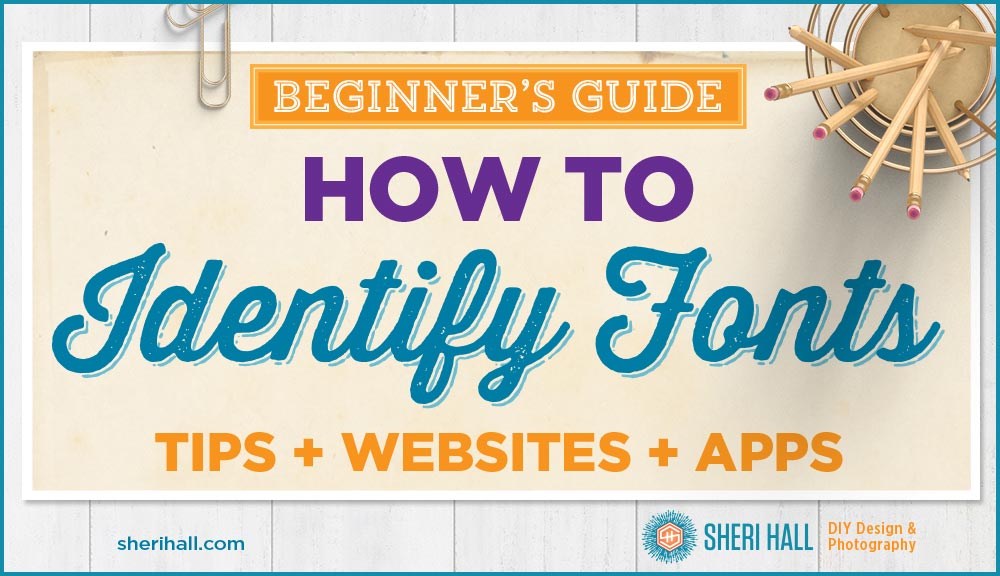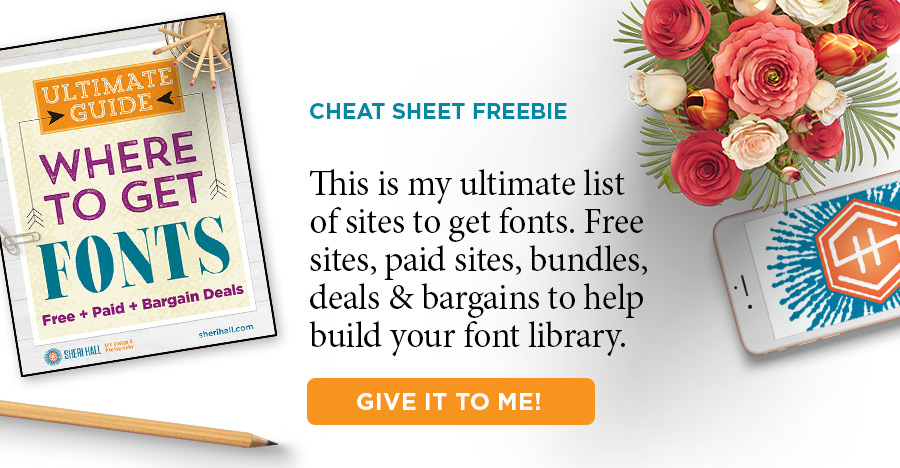Three web apps and a phone app to help you identify fonts you see out and about
Do you ever walk around town and play name that typeface? Oh, maybe that’s just me. I love to look at signs, brochures, direct mail, TV ads and see if if I can identify the typefaces being used. I think this comes from my old-school education in design school where we had a painful, (but as it turns out very useful) exercise in identifying typefaces. Just call me a font savant 😃
We had to go to a book store, buy a magazine and tear out ads and editorial pages that used different typefaces for headlines, logos, whatever looked interesting. Then we had to identify those typefaces. And here’s the gotcha, folks — this was before the world wide web so we didn’t have any fancy web apps to help us with this mission. We had to look through books of typefaces and identify them with our own 2 eyes. 👀 What a PITA! But, man did it stick. I learned so much about the characteristics of different typefaces and which characters to compare for the most accurate match.
What do we want?
BUT …
- We want to be able to identify typefaces when a client sends us a sample and says to use something similar
- We want to be able to identify fonts for ourselves when we see something eye-catching we want to use in our own business
- We want to be able to identify fonts to keep our typography skills strong
So I have some good news and I have some bad news. The good news is that there are now some very cool web tools and phone apps to make identifying fonts much easier.
The bad news is that there are now some nice web tools and phone apps to make identifying fonts much easier.
Yes, it’s the same news 😉 It’s easier to quickly identify fonts these days, but I don’t know if the info sticks with you like it did for us back the in good old design school days.
By the way, if you’re curious about my favorite places to find fonts, download my free guide for where to get fonts — free, paid, deals and bargains. Click the button below. 👇
Since we have these fancy tools, let’s look at how they work. They are all free and easy to use.

How to identify fonts – Creating a good sample to match
Font identification services all work the same way. You’ll need to find a few letters in a block of text that you want to identify. You’ll need to upload your sample to their website and walk through the process of helping the tool match each shape to a character (if it can’t figure it out by itself). Then hit the button and wait for the results.
The quality of the sample you upload can make or break this process so try to find a sample of relatively large letters that have white space between them. Try for 1/2” tall characters that are not squished together.
These services also let you link to an existing graphic on the web, but I prefer to hand-feed it a piece of art so I keep confusion to a minimum.
For best results, upload a good quality image, and make sure the text is horizontal.
For my example, I pulled a graphic out of an email from the state fair of Texas, chose the font I wanted to identify and I cropped my graphic down to just those letters in Photoshop. I could have reduced my sample by about half the number of characters, but this worked just fine. Since my sample was white on red, I decided to make it dark on light. I did that by using the inverse command in Photoshop (Command-I on a Mac) which changed it to black text on an aqua background. I saved that as a jpeg and used that as my upload file on all of these services.

How to identify fonts – Matcherator from Font Squirrel
https://www.fontsquirrel.com/matcherator
- Click on upload image and choose the image containing your text to identify, or drag the image onto the window.
- The next screen allows you to rotate the text if it’s not already sitting on a perfectly horizontal baseline. I prefer to fix this in Photoshop so the font ID site doesn’t have to guess at this stuff.
- It has automatically chosen each glyph and put a red box around each character.
- It didn’t ask me what each character was, so I assume my sample was big enough and clear enough for it to figure that out.
- Click the purple “Matcherate it” button!
- The results page shows me one font that matched my image.
- It identified Roman Wood Type JNL. Correct!
- It shows me who distributes this font, the pricing and links to the site it wants to take me to (Fontspring).
Notice that it identified the word BOOT as BOUT, but the rest of the letters are correct. It does not give me any other options or similar fonts.
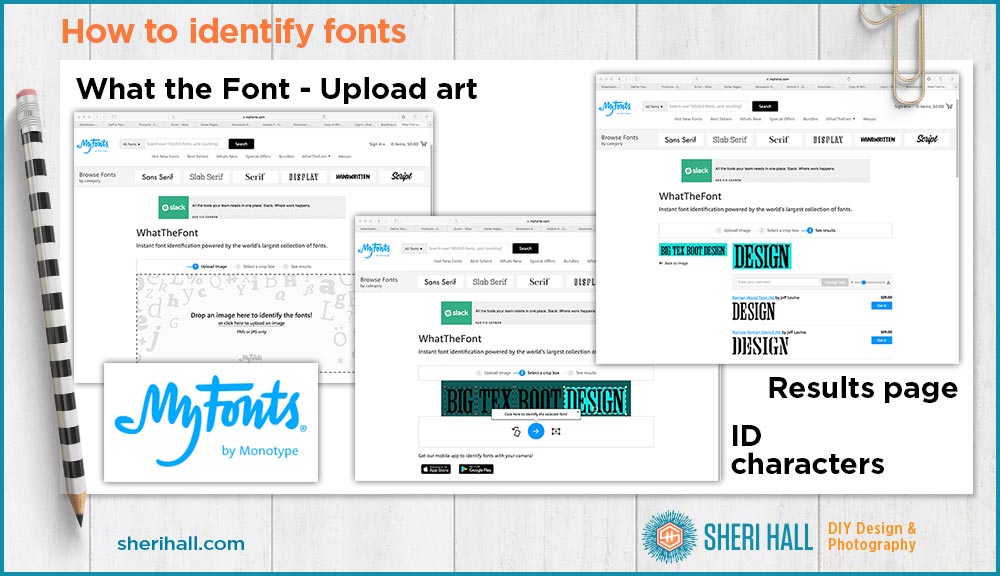
How to identify fonts – What the Font from My Fonts
https://www.myfonts.com/WhatTheFont/
This was the first service of this kind that I am aware of, at least the first one I started using many years ago. I thought it was simply magical. I know if it’s just a lot of powerful computing thrown at trying to match a shape to a typeface, but there are millions of faces out there and it has to try to match it to THE ONE CORRECT FONT. Still impressive.
- Upload your art
- It chose a word to crop to and I accepted it and clicked the blue circle with arrow below the cropped art
- The results page shows the best matches in order
- It identified Roman Wood Type JNL. Correct!
- On the right side are links and prices for purchase info
Note: What the Font also has an iPhone app that you can upload a photo of your text to and go through the same process. I prefer to capture art from the internet rather than photograph it because any shooting angle that is not straight on can distort the letters and that makes it hard to identify.
Of course if you use your phone to find the type on the internet and do a screen capture, then crop it to the text your want and go through the normal upload process, that would work. I still find the process smoother if I do it from my Mac because it gives me more control over the art I upload.
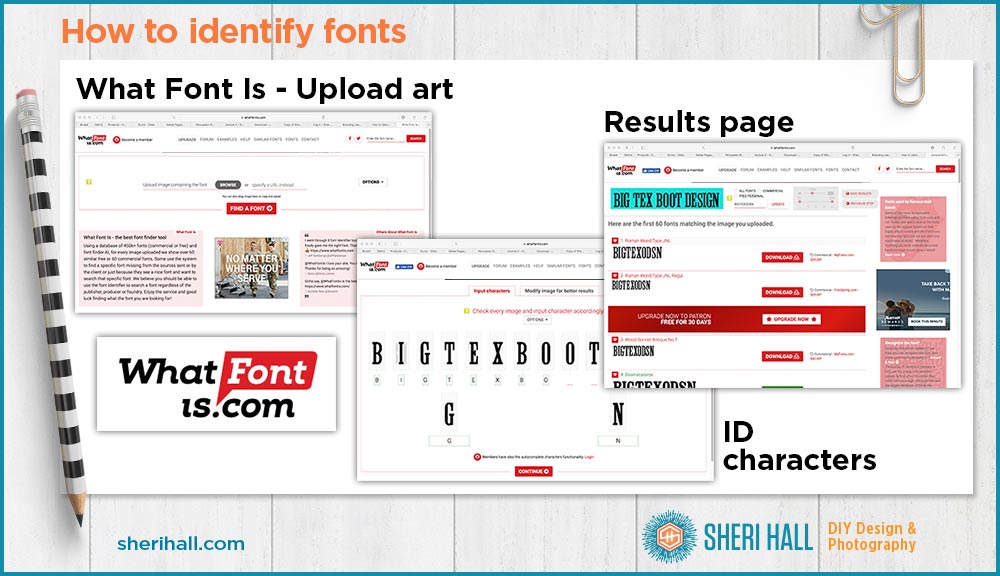
How to identify fonts – What font is
- Upload the art.
- The software tries to pull out each shape individually, even if the letters are close together. This is why starting with large art where the letters have white space between them is important.
- After the software separates each shape, you need to identify each shape as a character. Identify each character by typing it in the box underneath each one. (It says it only needs 6-8 characters so choose 6-8 different characters). One “O” is enough. One “E” is enough, etc.
- If it’s a capital letter, be sure to type capital letters.
- Click the red “Continue” button
- The results are in. It shows 60 possible matches in order of how well they match.
- It identified Roman Wood Type JNL. Correct!
- On the right side are download links; some are commercial and available for purchase. Some are free for personal use.
How to identify fonts – Final words of advice
While I like the confidence of Matcherator to give you the one font that matches what you requested, I like seeing other similar fonts listed. Sometimes you don’t need an exact match but you want to find a similar face and be able to price shop. For this reason my recommendation is What the Font. Plus it has a super clever name so I give a it a couple bonus points for that.
It is run by a site that sells fonts and I hope that doesn’t influence the results. Really all these services run so quickly and smoothly (with good input!) that if you have the time, it makes sense to run your sample art through all of them and see what comes up, especially if you’re looking for ideas for similar fonts.