When you’re staring at a blank screen or piece of paper (like I am right now, yikes!) it can be hard to come up with something brilliant. This is where resources come in! In this post I’ll cover my favorite resources for finding typefaces, photos, colors, logos, illustrations and just plain old ideas.
Here’s a tip: if you’re going to be working with graphics often, it makes sense to build up your own library of textures, backgrounds, icons and fonts in whatever styles seem most suitable for you. That way, when you need something, you don’t have to go look online; you can just go to your own folder of paper textures, plant icons or watercolor backgrounds and search there.
You’ll also want to build up a decent library of fonts in all the various categories (serif, sans serif, script and display). One of my friends from high school used to tell me, “He who dies with the most fonts wins!” Haha, yes, if this is true, I should be good to go. I’ve been collecting for 25 years now. But, I do have standards. I won’t download a crappy font just because it’s free. I try to only buy or download fonts I would consider using, not actually using, but consider using.
These resources will come in handy for a multitude of projects, not just design. Maybe it’s a presentation, a vision board, or a bunch of different ways to portray a complicated concept. Make a list of relevant search terms (several is better than one) and type them into these sites and see what comes up. Drag and drop your favorites into your research folder on your machine so you can refer to them later and pick the most relevant ones for your project.
Google Images
If you’re doing a general search, Google Images may be the obvious place to start, unless you know specifically that you’re looking for a vector file of the Taco Bell logo or a vector file of a retro border, or a pet photo you can purchase — Google is not useful for these.
You cannot, cannot, use anything you find on Google Images in your design work. All of that is likely copyrighted and you do not have the creator’s permission to use it, just because it fits what you’re working on. Also, most things you find on Google Images are low resolution and low quality so why would you want to use them? Just don’t. There are better options out there.
But Google Images is great for research, especially for concepts and typefaces. It’s one of my favorite ways to look up typefaces from a historical period. Try anything you want: Bauhaus, Art Deco, Art Nouveau, 1970s, 1980s, etc.
One thing to note is that if you use the term “type” it doesn’t know if you mean typeface/font or type usage so you’ll see those choices at the top. I like to explore both, but if I’m really looking for faces/fonts, I make sure to write those names down in a notebook, or drag the graphic into my research folder on my Mac.
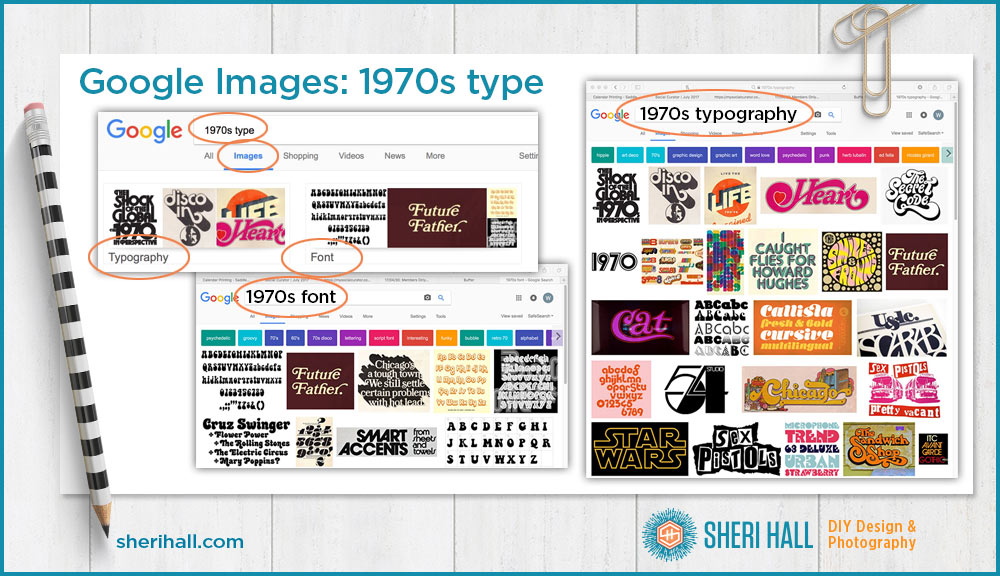
Now let’s try Google Images to search for the term pets. We get a lot of animal photos, of course, but nothing too special or unusual at the top. Remember, you can’t really use these for commercial purposes, but if you’re doing research, copy any relevant ones into your research folder.
Next we’re going to try something more of a concept — best friends. Now we get a lot more variety than the pets search. Several are graphics and quotes about friends. The quality is so-so, but since you can’t use it anyway, that’s not a big deal. Later we’ll get to some higher-quality options.
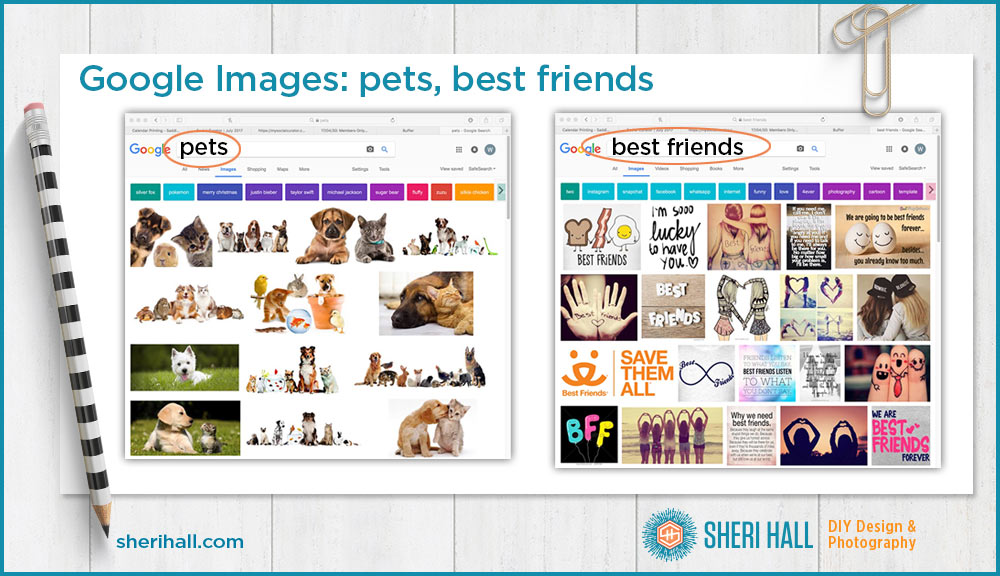
Pinterest is a great search engine for images; it’s similar to Google Images in usefulness, but these are still going to be copyrighted images, or at least images you don’t have the authority to use.
Let’s try the same searches from above on Pinterest and add a new one. You can also search for fonts based on adjectives like whimsical, retro, simple, conservative, etc. I’m going to add “whimsical typeface” to my search and as expected, it comes back with whimsical typefaces and examples of whimsical type in use. This always intrigues me. You never know what you’re going to get. Try it!
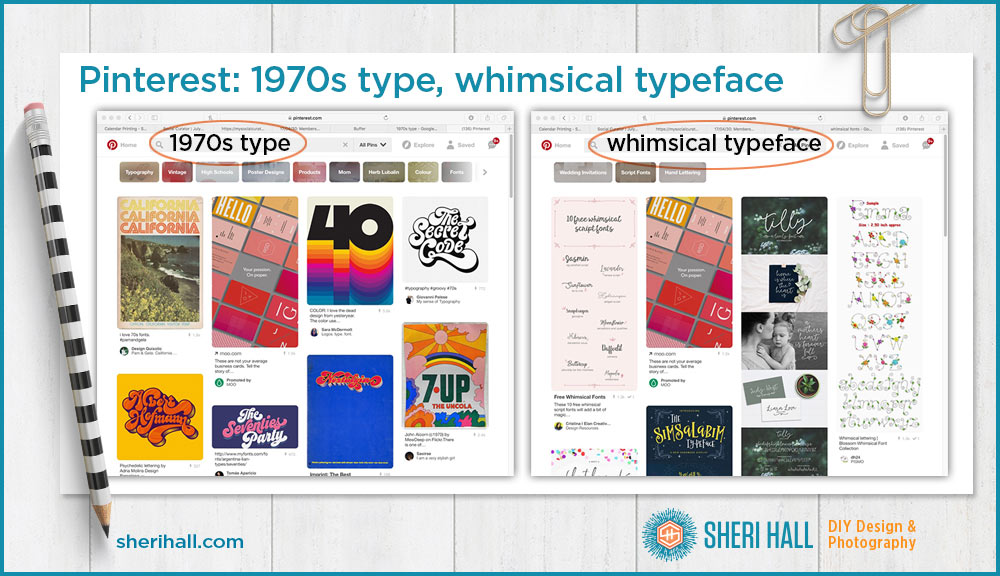
When you search “pets” you get much more variety than the Google Images search — photos, plus infographics, graphics with text overlaying photos and pet products for sale. It’s more well-rounded, but if you’re only looking for pet photos for a design project, this is still not the best place because you can’t necessarily buy the images themselves.
Next up: best friends. We get all kinds of photos and quotes. You’ll notice that when you type a term into the search bar at the top that Pinterest is trying to help you out by giving you a drop-down menu of options that fit what you’re typing, not just the term but boards and users too. Google does this too, but just for the term, not the Pinterest features.

Vector Stock
This is only relevant if you need royalty-free illustrations (fancy way of saying clip art). Perfect for infographics, accent graphics for magazine articles or brochures, and blog posts. The usual license allows you to use them in editorial and marketing materials, but not products for sale (like a calendar or greeting card). That would require a more expensive license. My favorite thing about vectorstock.com is that most images are $1, yes, that’s 100 pennies, if you buy credits in batches of $25. Shopping sprees are so easy, breezy when stuff only costs a dollar!
This is how lazy/efficient I get sometimes; rather than look through my own massive collection of icons and illustrations, I’ll just pop on to vectorstock.com and type in what I’m searching for and buy it on the spot, because time is valuable and $1 is cheap.
The search for pets turned up a lot of animal icons, as well as dog bowls, collars, paw prints, etc. The variety includes line art, silhouettes and simple- to medium-complexity illustrations.
The best friends searched returned a variety of people, animals and food, plus some word graphics.
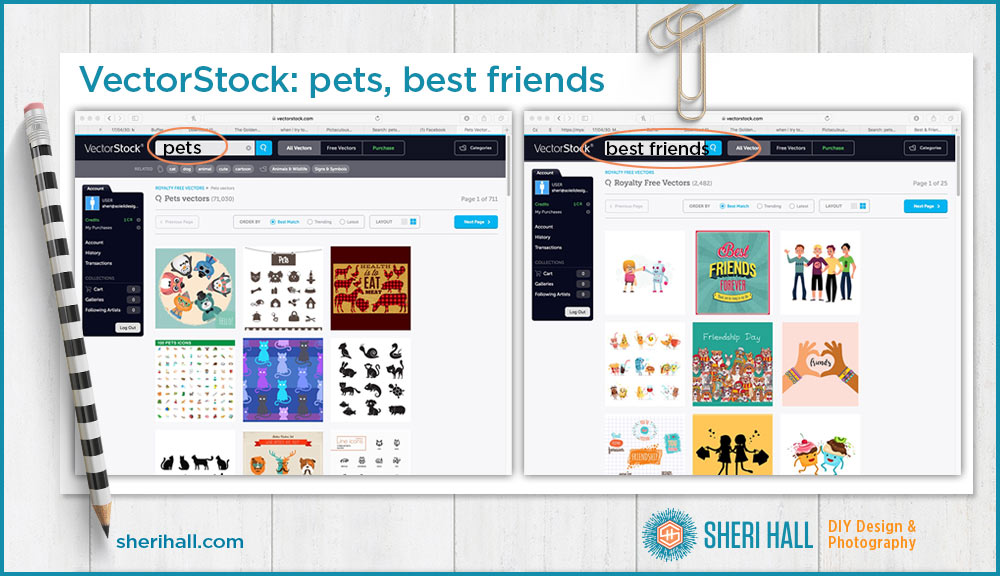
iStockphoto
Ah, iStockphoto; it used to be a gold mine of decent quality, cheap, cheap photography, and then … Getty Images bought it and that wonderland came to an end.
Quick history lesson: Back in the ’90s, if you wanted royalty-free photography, you would look through huge printed catalogs from Photodisc and others to find the image(s) you wanted. That image was on a CD with 99 or 299 other images. You couldn’t buy just one image. You bought the whole disc for $300 and they were all the same subject like active seniors, business and transportation, food and drink, etc. Then came the internet and people didn’t want to buy a whole disc when they only needed a couple shots. Similar to what iTunes did to whole album sales, iStockphoto did to royalty-free CD sales. It was more efficient, cheaper and faster because of internet delivery and designers loved it. True, the quality was all over the place, but if you’re only paying $3 for a photo, you have time to sift through a few frogs to find your prince. Then you could download it on the spot, rather than waiting for FedEx to deliver your CD. Of course this new business model attracted the attention of the companies who had owned the stock and royalty-free photo market and they started buying the internet start-ups, and then raised prices. Boo! Designers became annoyed and found other, cheaper options (yay for competition!), then the big guys lowered their prices, or at least offered lower-priced options. (This take on the royalty-free photo industry over the last 20+ years is purely my observation and experience, not necessarily anyone else’s.)
iStock offers two lines of photos — essentials for the lowest price, and signature for best quality. When you search, you can limit it to one or the other (see the big buttons at the top of the site). There are perfectly good options in each.
There are many other royalty-free photo sites out there, but I find this one to be a good balance of quantity, quality and price. It also offers illustrations, video and audio. It’s not unusual to see the same graphic pop up on several sites, especially stuff like banners and icons.
Let’s try the pets and best friends searches in essentials and see what we find …
Note: I bought the kitten cover photo for this article for $12 from the Essentials collection. That allowed me to download any of the resolutions —small, medium, large, and extra large. Some photo sites charge more for higher resolution files, so be careful when buying that you’re getting what you need. Print projects require higher resolution than screen-based projects.
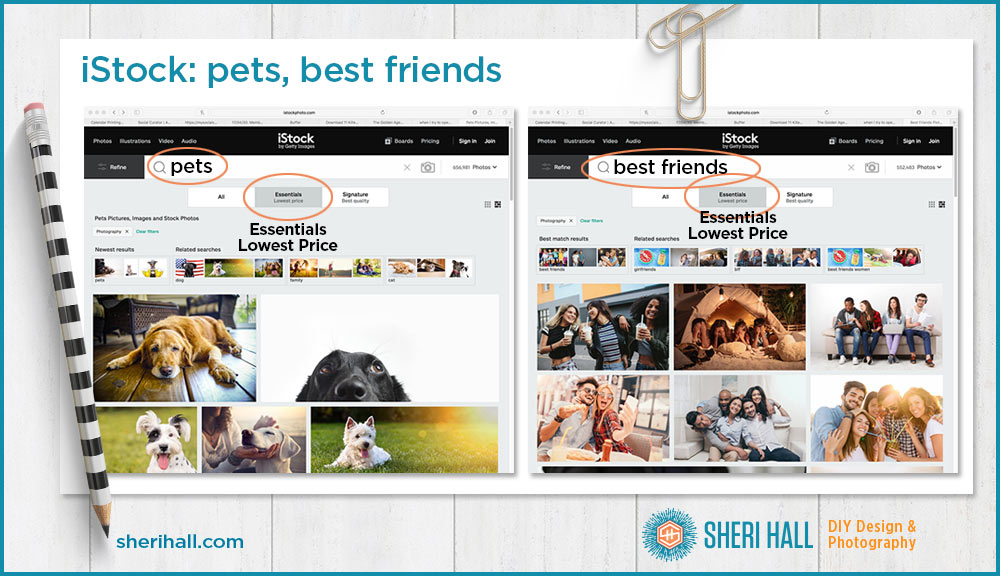
Mighty Deals
This isn’t terribly useful for searching. It’s more useful for building your library so you have stuff on hand to use for projects. I like it because the specials are hugely discounted and you can get a ton of great stuff for $18, or a type family for $9, etc. Each deal is different and they are very good at documenting what comes in the download. Deals are good for a limited time only, so if you see something you want, jump on it.
One word of caution: you have to download your purchase within 30 days or it’s gone! It will say your link has expired. I’ve been burned on that a couple times so watch out. Also, this means you should back-up your purchase because you can’t re-download them.
Here’s a sampling from Mighty Deals …
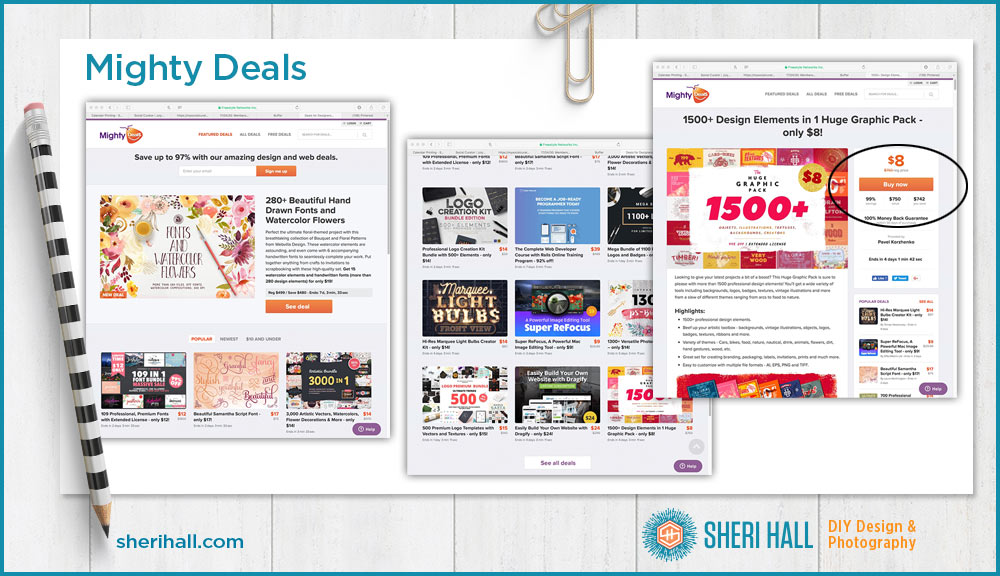
Dribbble.com
Dribbble.com is a site for designers to share projects they are working on. The tagline is, “Discover and connect with the world’s top designers.” It’s not a marketplace, but you can see work from different designers and contact them if you want to discuss a project, or you can just scroll though pages looking for ideas for your own project. I don’t use dribbble much because it doesn’t fit with my workflow; I tend to be more focused on looking for something to buy for a project I’ve already spec’ed out. But it’s a popular site and you should know about it.
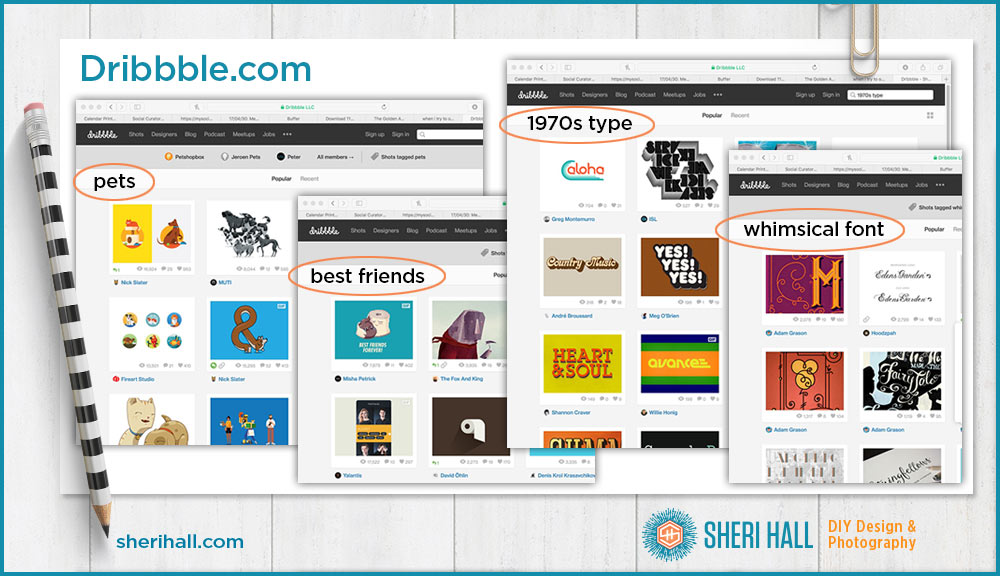
Logo Lounge
Logo Lounge is a series of books as well as a website. I’ve been buying their books off and on for years. They publish a new one every year with their choices for the best logos from the previous year. They divide the book up nicely into type-based logos, where they go alphabetically through companies that start with the letter A or have an A graphic prominent in their logo, then on through the rest of the alphabet. Next they do animal-based logos, bird-based logos, architecture logos, vintage-looking logos, star-based logos, etc. It’s a great brainstorming tool if you’re trying to design (not copy) a logo.
They also have a website where you can look at all the logos from years past. The downside is it runs $100 per year. If you’re seriously into logo design, it may be worth it. Otherwise, I’d go look at the book in Barnes & Noble or on Amazon and buy a new book every few years.
One cool thing you can access for free is their yearly series of logo trends reports and blog posts. When you visit the home page, you get to see a selection of logos from the current book; you can click on each one to get a larger view and more info.
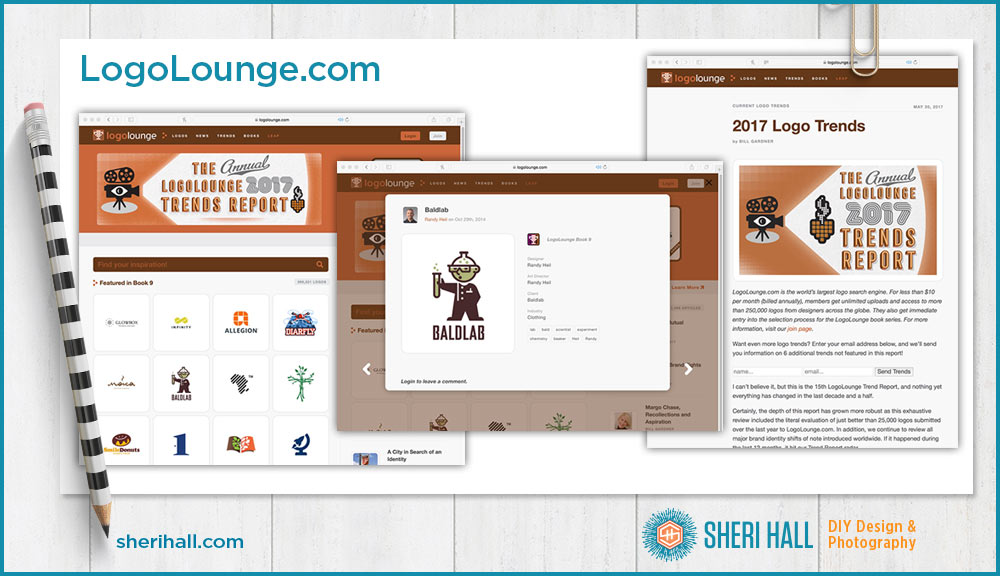
Color
Pictaculous.com – color schemes
Pictaculous is good for generating color schemes. You’ll need to upload a photo or graphic you want a color scheme to go with. This would be a good use of Google Images because you’re not really using the photo in a project. Upload your art as it requests and it will show you a few color schemes. I would have it email me the results and then open up the schemes in Photoshop to use the eyedropper tool to tell me the specifics for each color. You can also click on the scheme you like and it will take you to the Colour Lovers web page showing the numbers for each color and a large swatch (shown in the graphic below). Go try it and see what you think.
Pantone swatch book
If I know what color I want and I need to identify it, I pull out my Pantone flip book, go to that color and spec that number in my graphic design application. The books are printed on coated, uncoated and matte paper, so be sure to pick which one matches your use case the best. I would lean toward coated as the default. The colors are more saturated and what a client would envision. When ink prints on uncoated paper, it sinks into the paper and there is less pop so it looks dull compared to coated (think uncoated newspaper vs. coated National Geographic).
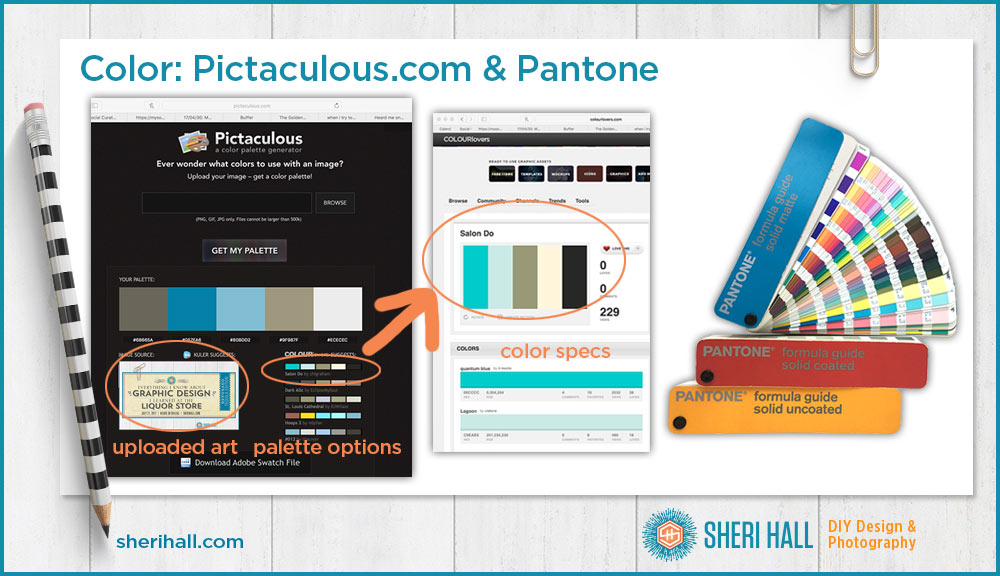
Fonts
If I need a specific font for a project, I start my search at Font Squirrel and see where it leads me, either to something free on its site (rare) or to an external link where I can buy it. I don’t have to do this very often because I am rarely trying to match a font I don’t already own. What’s more common for my workflow is to receive an email from Mighty Deals or one of the other design-based deal sites. I click on the link and go check out the collection; if I want it, I buy it and put the fonts in my deals fonts folder for use in a future project.
Remember — he who dies with the most fonts wins! Since I’m such a huge type fan, I have a bunch of other sites I’d recommend, but I will save those for another post on another day.
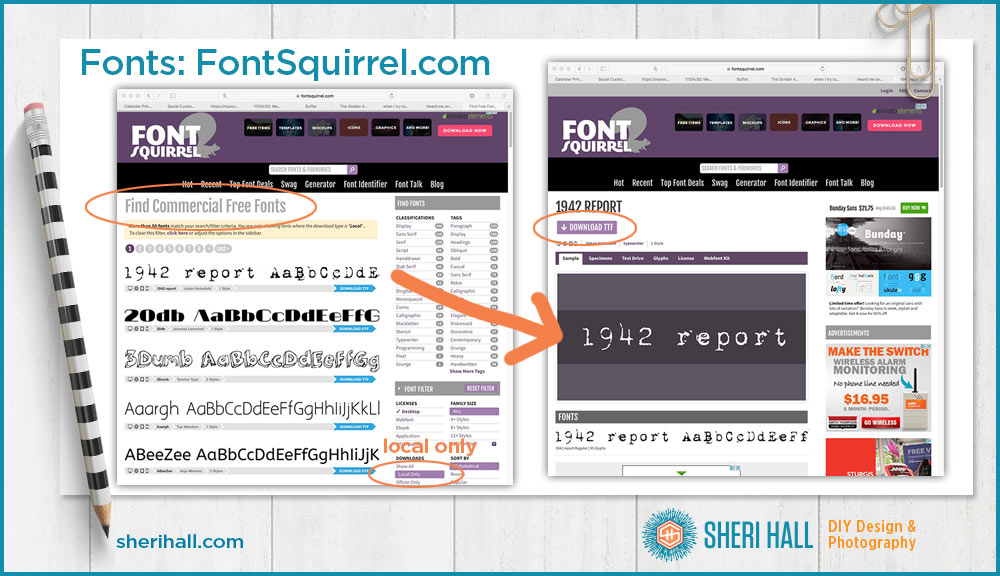
If you want to deep dive into my list of best font resources (free + paid + bargain deals), click on the graphic below to grab my FREE PDF!
Book: Graphically Speaking
Yep, this is an actual printed book and I find it useful to translate what a descriptive adjective means into sample designs, color and typefaces. I’ve had the book for years and pull it off my shelf often. Here’s how it works. You pick an adjective from the list, turn to the corresponding page and see what it recommends. The book is from 2003 so some of the design is a bit dated at this point, but it’s still a fun concept.
Here’s a sample of the words: artistic, bright, corporate, elegant, flashy, historical, loud, messy, minimal, ornate, soft, unusual.

Well, there you have it — a bunch of resources for your researching, brainstorming and shopping pleasure. Do you have any go-to sites you like that are not listed here? Did any surprise you? Leave your comments and questions below.

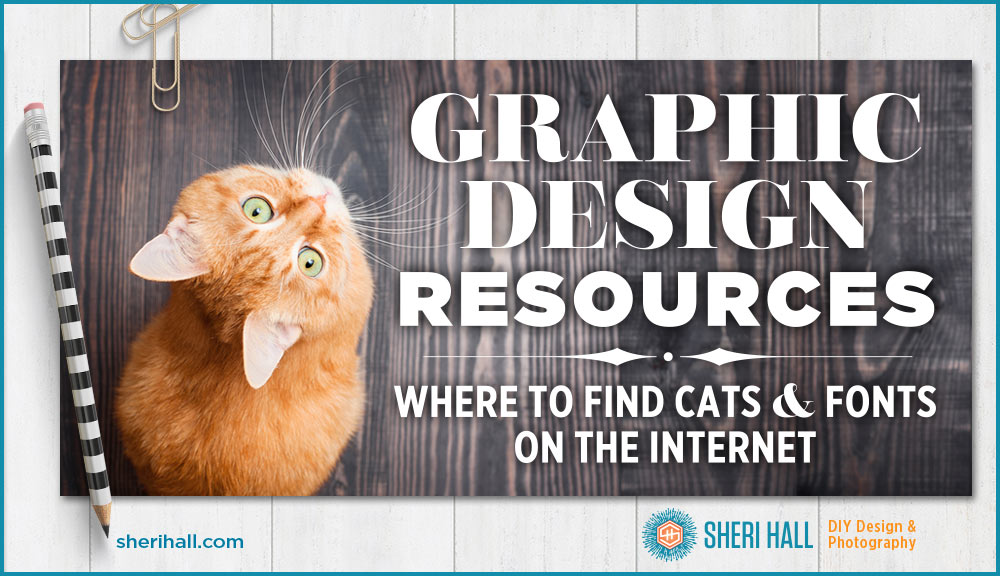
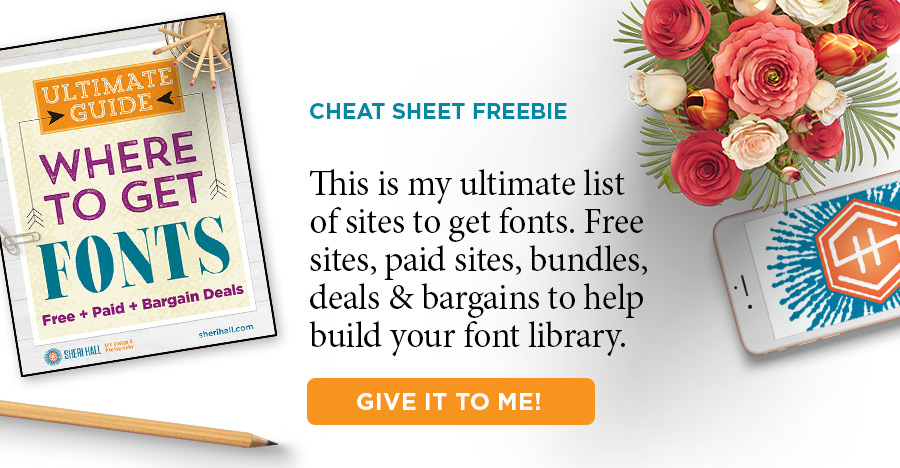
Wow! I only knew of a few of these. Definitely bookmarking for later!